Posted by Kim on August 30, 2013, 4:40pm
Many exciting things are going on in the world of the RPR!I finally narrowed down the list of screenprinters to one that can do right by us and our fine-lined logo, and a run of 100 t-shirts is in production now!

Artist's conception of what the finished t-shirts will look like
They're scheduled to be delivered to me sometime next week, and will go on sale the following week. And yes, we'll ship these puppies pretty much anywhere in the world that the US Postal service has access to. So check the couch cushions for loose change and start saving to get your own piece of RPR history!
Speaking of RPR history, our own Darth_Angelus is at DragonCon right now as a featured guest, screening his sci-fi animated series Chronicles of Humanity. If you're one of those lucky souls that is attending DragonCon (I'm so jelly) you can meet him in person and check out his sweet costume at the screening Saturday night.
But that's not all - Darth also got our RPR animated short "The RP Finder" into a screening at DragonCon! You can catch it (although Darth will be at a costume parade during that screening).
Catch our short between 10-11am EST on Saturday at Dragon*Con, in the Hilton, Grand Salon E!
Speaking of the RP Finder... Today we bring you a tutorial written by Sanne that details all the ins and outs of this rather complex but glorious feature. So without any more blah blah blah, heeeeeeeere's Sanne!
RP FINDER TUTORIAL
The RP Finder is one of RPR's most recent additions to the site. It's aimed to help members set up quick concepts for roleplays that are ready to go without much fuss, and it's amazingly useful to jump right into the middle of things!
There are many questions about this feature. This tutorial aims to answer any question you may have.
- The difference between the finder and the forums
- Creating a game
- Joining a game
- Adding Groups to the RP Finder
- Using the Search Feature
The difference between the finder and the forums
There are a few distinct differences between the RP Finder and the forums that make each useful in their own way.
The RP Finder was created as a tool to help find active concepts so you can create a game with other active members. Concepts that you see when visiting the “Join a Game” page are only from members who were actively using the site in the past 10 minutes. This means you're almost guaranteed to get in touch with this person right away! Each concept is also designed to give you an immediate, quick overview of what is being proposed in a concise bundle of information.
The forums are useful to create more in-depth plots and have extensive discussion possibilities before the RP is created. They are always visible 24/7, making it an excellent choice to get in touch with people from different timezones or people with busy schedules. It has the distinct advantage of reaching a larger number of people, but it's usually a lot slower as well.
Is one better than the other? Not at all! They are designed to target different players, so the best choice is the one that closely matches your needs.
Creating a game
You can reach the RP Finder from anywhere on the site. Look for the Find RP button at the top of every page.

You can do two different things from here on: Join a Game or Propose a Game. As we're trying to setup our own game, click on Propose a Game.
The first thing we need to do is get our concept written down, pick the character we want to use in this game and the number of players we're looking for. Try to keep the concept under 500 characters long. (This means the individual letters and spaces, not words!)
Not sure what kind of game you want to play? Click the Random Game Idea button at the top right for a surprise!
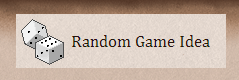
Now comes the hard part: we have to set the so called sliders to define the setting. They're very important to ensure people will suggest characters that fit in your setting. If your world doesn't have magic in it, you don't want someone to suggest a wizard for your game.
The sliders have a value of 0 to 100. Each time you move the slider along, it jumps 10 points ahead. Try picking a number that closely matches the amount of magic in your world and move the slider to this area.

In this screenshot, I have set Magic to 70. It exists in this world, but not everyone knows about it or acknowledges it. It is commonly present though.
Set the other sliders for Technology and Combat to suit your needs, then click the next button.
This next page gives up an overview of the settings we created just now. You have the results of the sliders to the left with a fancy icon, your concept and the number of players you're looking for in the middle, and the character who's hosting this game to the right.
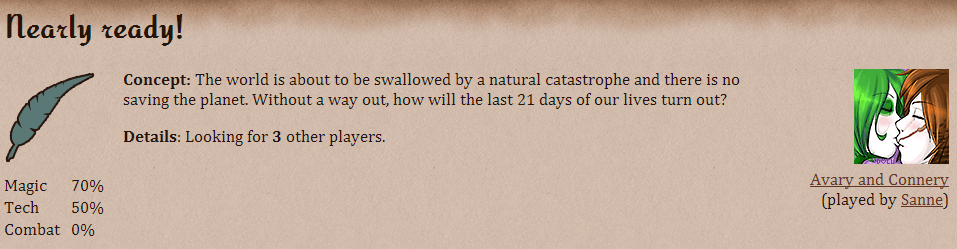
If you want to make any changes to these settings, you need to hit the back button and adjust where necessary. Your sliders will reset, and depending on your browser you may lose your concept as well. Copy and paste everything into Notepad before hitting the back button so you don't lose it!
Once you're satisfied with the concept, we have to make a couple of choices for the finishing touches.
Playstyle
- Freeform: You do not require strict rules for dice and detailed character sheets. This RP is intended to 'go with the flow' and focuses primarily on writing a fun story together.
- Occasional dice use: Your RP will sometimes use dice in a mild form to complement the story. It's used as a tool to help make decisions or introduce random events, but the story functions without it. (How do I use dice?)
- Character sheets & strict mechanics*: Your RP is ruled by a strict set of mechanics. Dice are a must to play in this game, and characters must have detailed sheets with statistics and information that is going to be utilized by the dice. All of it determines what your character can or can't do in the game.
* This is not the same as requiring a detailed profile with a background on a character! The term 'character sheet' refers to the statistics of strength, speed, health, stamina and other mathematical values for dice usage. It also indicates a possible requirement to keep track of experience, inventory, abilities, skill proficiency and other such assets.
The amount and type of information is variable per game, but the list above is an indication of what is commonly expected.
Still confused about what a strict character sheet is? Download the official D&D Character Sheet to gain an understanding of what it is!
You can also compare this to the Pokemon games: your Pokemon has statistics for its moves, strength, speed etc. It also equips items you give it and needs to be healed and regenerated regularly. Without these stats, it can't play in your game. The same idea applies in strict character sheets.
Writing style
- Concise: Posts in this game don't need to be long. They can be quick responses and are usually only one or two sentences long.
- Adjustable length: Posts in this game can be short and long. It doesn't really matter if it's one sentence or twenty sentences!
- Paragraphs required: Each post must be a whole paragraph. This usually means five sentences or more, although it's common for posts to be much larger than that in this style.
Other options
- Long term: The purpose of this game is to have the characters develop their personalities and relationships over multiple scenes and plots.
- One-off scene: The characters work together in this scene to reach a goal, but there is no immediate follow-up for new scenes in the near future. They part ways after this.
Adult themes: Be sure to check this box if your game will contain sexual themes, violence or uses heavy language.
Please don't enter any sexual, violent or heavy swearing content in the Game Concept field, even if you mark this box. You may mention you look for these themes and roleplay them in properly tagged groups or private messages, but the content of the concept has to be in keeping with our PG-13 guidelines. The forum and site rules apply here.
Click the Find Players button to start your search for roleplay!
Waiting for responses
After submitting your concept to the Finder, you're presented with a lot of information on one screen. Most of it is pretty straightforward and shouldn't give you any problems.
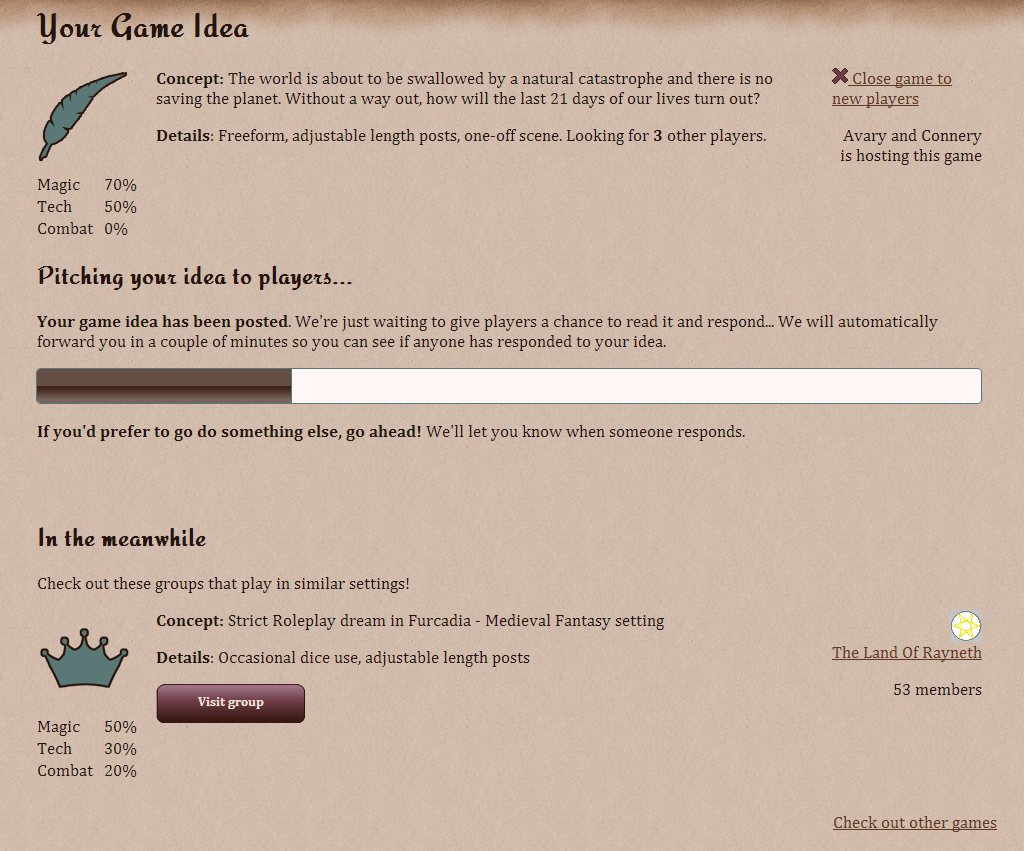
What does the loading bar do?
The loading bar is just a timer. When the loading bar is full (this take approximately 5 minutes), your page will refresh to show if you have any responses to your game yet. This refresh will also ensure you are active and your game shows up in the list in case you're not browsing the site in the meantime.
The page will continue to refresh every 5 minutes until you close it, or until you have a response to your game. You will see the following when that happens:
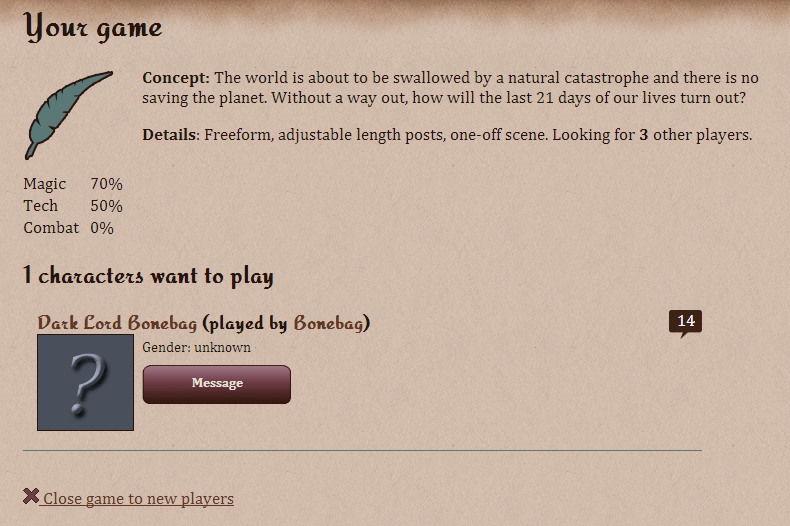
Can I leave the page if I don't want to wait?
You most certainly can! If somebody has suggested a character for your game while you're browsing the site, you will get a fancy notification at the top of the page. It looks like this and is very hard to miss:
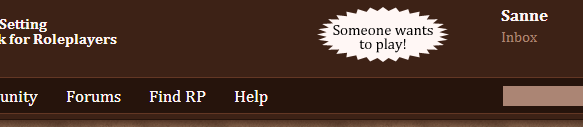
Click on Someone wants to play! to be taken to the Find RP page. All games you posted and are still open can be found on here.
Click on 'X interested characters' to view the list of people who have responded so far.
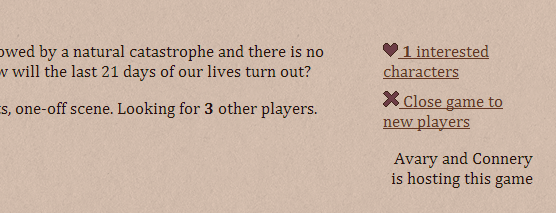
If you no longer want to play or you found somebody to RP with, click on Close game to new players to remove the concept from the list. You won't be able to see the characters that were suggested to this game if you close it, so only do this when you're sure you no longer want it!
Starting a game
Before you rush off to make your game on our public forums, in your group or through PMs, you have a few options you can explore. After clicking on 'X interested characters', you're presented with a list of all the characters people suggested.
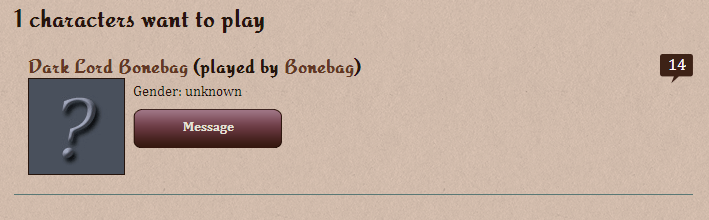
You can click on the character's name to visit the character profile. Or you can check out the player by clicking their name (unless they're anonymous)!
Click the speech bubble at the top right to see the kudos this player and their character got from other members. Kudos are very useful to determine if s/he/they have the same style and ideas and make a good match with you.
If you want to contact them to invite them to play, click on the big Message button.
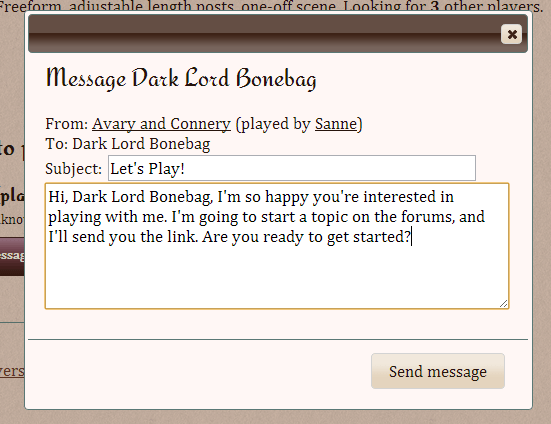
You'll see that we already gave you a basic message to work with, but you can customize it any way you want to! The recipient will receive your message with the game concept quoted at the bottom, so they know what it's about. Once you sent it off, you can proceed to start your game or wait for a response first - whatever you like!
If I'm anonymous, will my identity be compromised by this form?
Nope! It will be sent from your anonymous character. The recipient will never know who you are, unless you make the character public sometime during this process.
Remember to close your game concept once you found all the people you want to play with!
Joining a game
Suggesting a character to a concept you like is the first step to successfully joining a game. To start, visit the Find RP page again and click on Join a Game.
You will be presented with a list of game, but only if someone with an open concept has been online in the past 10 minutes. If there's no list, it means nobody with a concept is online. Bummer!
For this tutorial I'm going to assume someone is online and you're interested in their idea. Here is what that would look like:
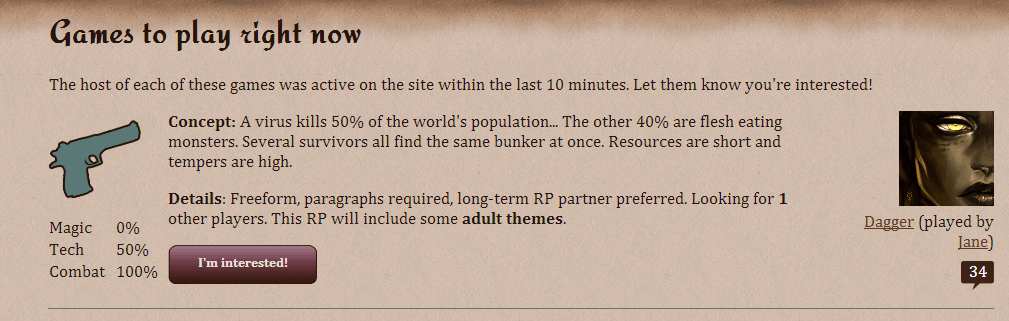
You can check out this character's (and player's) kudos by clicking the speech bubble on the bottom right. You can also click the character name and player name to look at their profiles.
To suggest your own characters for this game, click on the button saying I'm interested. A window will pop up.
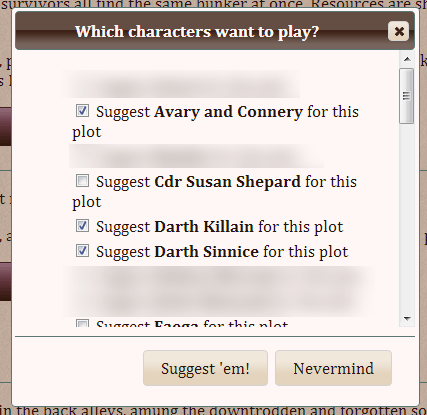
(Names in this list were blurred to protect anonymous characters.)
You will find a complete list of both your anonymous and public characters. You need to pick at least one character to suggest, but you can select as many as you like. When you're done selecting them, click on Suggest 'em!
The player will be notified of your suggestion. You will see a confirmation as seen below:
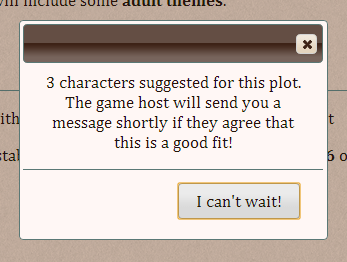
Remember, you don't necessarily get a quick response. You may not hear from them at all in some cases. If they're interested, you will receive a PM letting you know what will happen next. Easy, right?
Adding Groups to the RP Finder
Although they're not immediately visible, groups are a huge part of the RP Finder. Remember when we created our own concept and, while waiting for responses, the Finder suggested a group to us? That is thanks to some nifty new settings for groups.
Go to your Dashboard and scroll down until you see Your Groups. Click on the pencil next to your group name. You will see the management page.
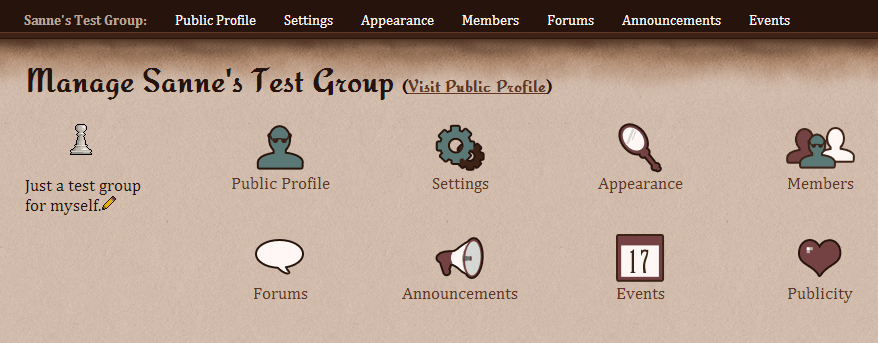
At the bottom right you will see a lovely, heart shaped icon saying Publicity. Click on it to proceed to the settings page.
If your group is not listed and set to top secret, you will have to change these settings first before we can do anything else. Don't forget a tagline, this is a 350 character (letters and spaces, not words!) description of your group that people will see when they search the RP Finder.
Make sure your settings look like this with your own custom tagline:
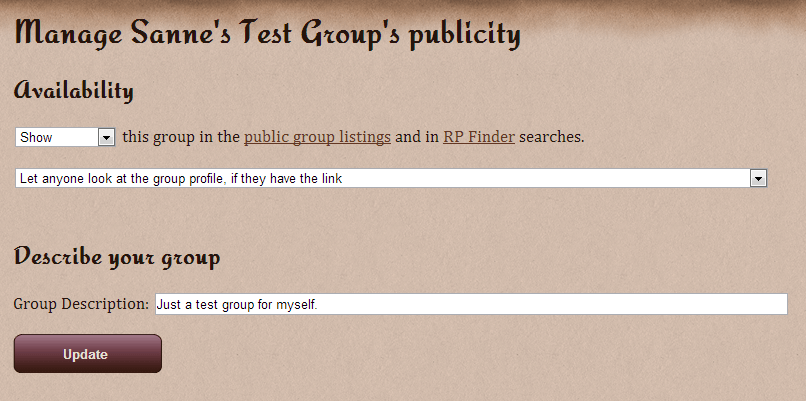
Click the Update button to make the changes. Click the Go back button, and the Publicity page has changed to allow customization.
These options are pretty similar to the sliders and settings as when you create your own game. Set the sliders for Magic, Technology and Combat to the desired amounts. (Refer to Creating a Game for help with this) and pick the options for Playstyle and Writing style to what you require in your group.
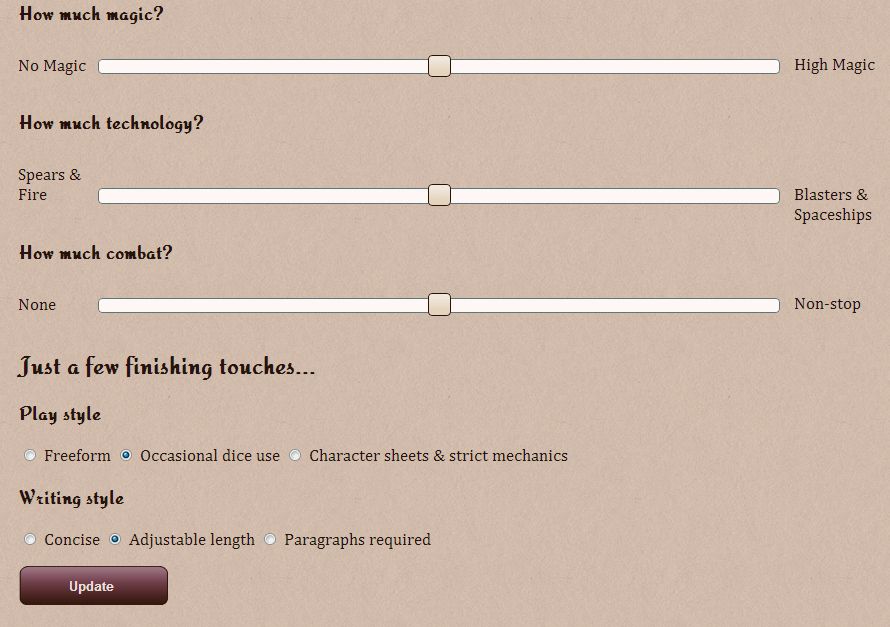
Click on Update to save your changes. Now when you use the Search feature on the RP Finder, your group will pop up when the right conditions are met!
Using the Search Feature
What if there are so many games, you're not sure how to go through all of them? Or maybe you want to exclude adult themes?
That is where the Search features comes in handy. It allows you to filter by multiple settings and has adjustable sliders. You can also find groups in the RP Finder this way!
Let's head over to Find RP at the top of the page, then Join a Game. Scroll down to the bottom of the page to the search feature. Chances are, it looks a little confusing.
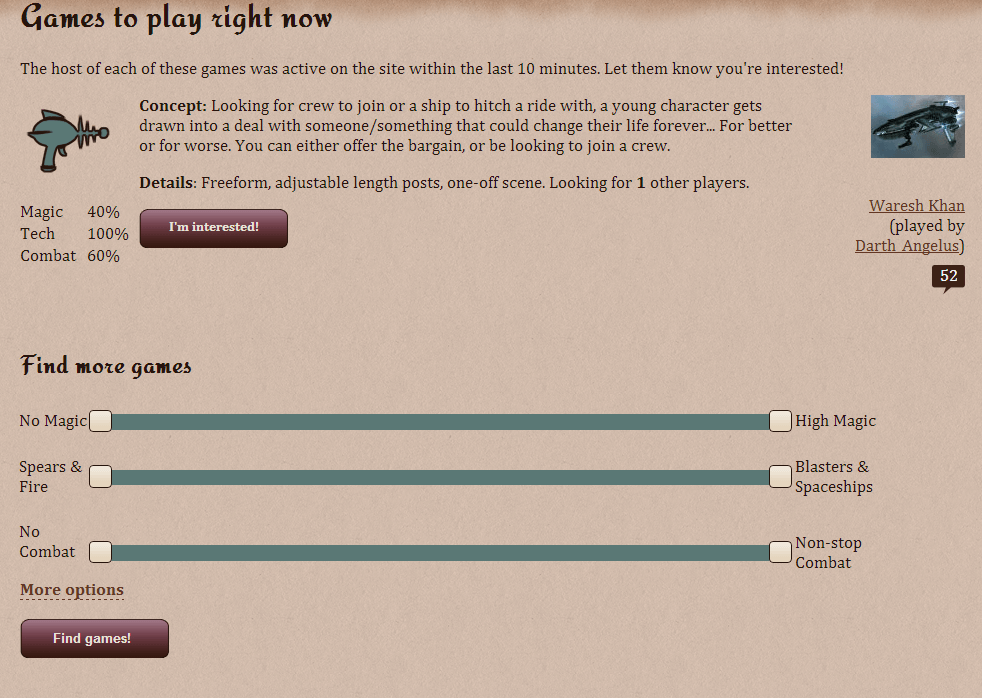
We see a couple of features here. We see games from active members, and we see sliders. There is also a link for More options beneath the sliders.
Adjusting the sliders
This is the most confusing part for most people. These sliders don't have one slider block, but two! This way you can set a range and broaden your search in case you didn't find anything.

For example, we want a game that has between 50%-100% magic, so we set our sliders like in the picture above. The green area is the range we set.
What if we want 100% technology? Then we make sure both sliders are as far to the right as possible.

This sets technology to 100%.
You can adjust all three sliders however you like. Just remember, the more specific you set it, the fewer results you get. Click on Find games! to start your search. Try making the range larger to find more games.
More filter options
We can refine our search a little more than this. Click on More options to open the checkbox menu. By default, all checkboxes are marked except for Exclude adult themes.
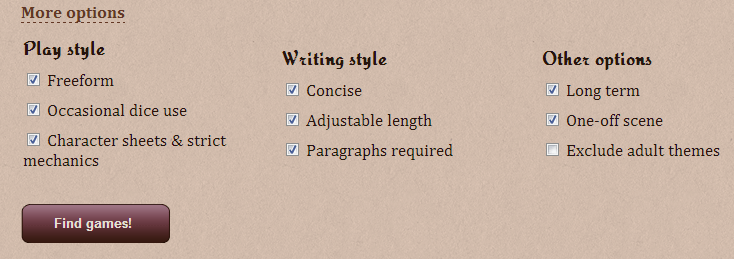
Uncheck any option you don't want. So if you don't want search results to include Character sheets & strict mechanics, you uncheck that box. As with the above, the more you uncheck, the less results you will get. Click on Find games! to start searching.
If you get no results at all, try checking more boxes.
I'm only seeing a whole bunch of groups.
That is possible! Groups will always show up in search results when they match your criteria. It's entirely possible to get no player games and only see groups. That means there were no player games found that match your criteria.
I don't want to see adult themed games. How do I filter those out?
Leave all slider bars fully green in the 0%-100% range and mark every checkbox, including Exclude adult themes. This way you see all available games and groups except for adult themed games and groups.
Next: Lily's guide to running a table top game online »
« Previous: The Highjinx method of character development
Comments
Oh geeshe, I didn't think my tutorial would be THIS long!!
I'm so super excited to see more from the shirts, and hear what Darth's been up to at Dragon*Con!!
I'm so super excited to see more from the shirts, and hear what Darth's been up to at Dragon*Con!!
Ben
September 5, 2013
9:26am